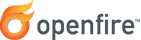
Openfire Plugin Developer Guide
Introduction
Plugins enhance the functionality of Openfire. This document is a developer's guide for creating plugins.
The plugin development is based on Apache Maven.
Topics that are covered in this document:
What is Maven?
Maven is a project management tool which can manage the complete building life cycle. Maven simplifies and standardizes the project build process. by handling compilation, testing, library dependency, distribution, documentation and team collaboration. The Maven developers claim that Maven is more than just a build tool. We can think of Maven as a build tool with more features. Maven provides developers ways to manage project (Builds, Test, Documentation, Reporting, Dependencies, Releases, Distribution, Mailing List).
Structure of a Plugin
Plugins live in the plugins directory of openfireHome.
When a plugin is deployed as a JAR or WAR file, it is automatically expanded into a directory.
The files in a plugin directory are as follows:
The web directory exists for plugins that need to add content to the Openfire Admin Console.
Further details are below.
The plugin.xml file specifies the main Plugin class. A sample
file might look like the following:
The metadata fields that can be set in the plugin.xml file:
- name
- the name of the plugin.
- description
- the description of the plugin.
- author
- the author of the plugin.
- version
- the version of the plugin.
- date
- the date the plugin was released. The date must be in the form yyyy-MM-dd, such as 2006-07-21.
- url
- a URL where additional information about the plugin is available.
- minServerVersion
- the minimum version of Openfire required to run the plugin. If the server version is less than the required value, the plugin will not be started.
- priorToServerVersion
- the server version up, but not including, on which this plugin can run.
- minJavaVersion
- the minimum Java specification version the plugin needs to run.
- databaseKey
- if the plugin requires its own database tables, the databaseKey element should be set with a schema key
name (often the same name as the plugin). Database schema files for each supported database should then
be placed in the
databasedirectory of the plugin. For example, given the keyfoo, schema files would be calledfoo_mysql.sql,foo_oracle.sql, etc. We recommend that you prefix your tables withof(openfire) to avoid conflicts with possible other applications installed in the same database. The scripts should make an entry into the ofVersion table using the key so that schema version information can be tracked, e.g.:INSERT INTO ofVersion (name, version) VALUES ('foo', 0); - databaseVersion
- the database schema version (if a database schema is defined). New plugins with a database schema should
start at version 0. If future versions of the plugin require updates to the schema, those updates can be
defined by creating subdirectories in the
database/upgradedirectory for each version number. For example, the directoriesdatabase/upgrade/1anddatabase/upgrade/2would contain scripts such asfoo_mysql.sqlandfoo_oracle.sqlthat contain the relevant database changes for each version. Each script should update version information in the ofVersion table, e.g.:UPDATE ofVersion set version=1 where name='foo';
- parentPlugin
- the name of the parent plugin (given as "foo" for the "foo.jar" plugin). When a plugin has a parent plugin, the parent plugin's class loader will be used instead of creating a new class loader. This lets plugins work together more closely. A child plugin will not function without its parent present.
- licenseType
- indicates the license agreement that the plugin is governed by. Valid values are:
- "commercial": the plugin is released under a commercial license agreement.
- "gpl": the plugin is released under the GNU Public License (GPL).
- "apache": the plugin is released under the Apache license.
- "internal": the plugin is for internal use at an organization only and will not be re-distributed.
- "other": the plugin is released under a license agreement that doesn't fall into one of the other categories. The license agreement should be details in the plugin's Readme.
Several additional files can be present in the plugin to provide additional information to end-users (all placed in the main plugin directory):
readme.html- readme file for plugin, which will be displayed to end users.
changelog.html- Optional changelog file for plugin, which will be displayed to end users.
logo_small.png- Optional small (16x16) icon associated with the plugin. It can also be a .gif file.
logo_large.png- Optional large (32x32) icon associated with the plugin. It can also be a .gif file.
Your plugin class must implement the Plugin
interface from the Openfire API as well as have a default (no argument)
constructor. The Plugin interface has methods for initializing and destroying the plugin.
General Plugin Best Practices
When choosing a package name for your plugin, we recommend that you choose something distinctive to you and/or your organization to help avoid conflicts as much as possible. For example, if everyone went with org.example.PluginName, even if PluginName was different, you might start running into some conflicts here and there between class names. This is especially true when working with clustering.
Modifying the Admin Console
Plugins can add tabs, sections, and pages to the admin console. There are a several steps to accomplishing this:
-
An
<adminconsole />section must be added to theplugin.xmlfile. -
JSP files must be compiled and put into the classpath of the plugin. A
web.xmlfile containing the compiled JSP servlet entries must be put into theweb/directory of the plugin.
Note: the Openfire build script can assist with compiling JSPs and creating the web.xml. This is detailed below. -
Any images required by your JSP pages must live in
web/images/directory. Only GIF and PNG images are supported.
The <adminconsole /> section of plugin.xml defines additional tabs, sections
and entries in the Admin Console framework. A sample plugin.xml file might look like the
following:
In this example, we've defined a new tab "Example", a sidebar section "My Plugin" and two pages:
"My Plugin Admin" and "My Plugin Overview". We've registered my-plugin-admin.jsp respectively
my-plugin-overview.jsp as the pages.
By default, the tabs, sidebars and pages will be presented in the order in which they are defined. You can,
however, define explicit ordering by adding an order attribute to each element. It's numeric value defines
order. If no order is specified, the value 0 (zero) is used as a default. In the example above, the items
are ordered using this construct. In the admin console, the "My Plugin Overview" page will be presented
before the "My Plugin Admin" page, as its 'order' value is lower. If neither item had defined the 'order'
attribute, the presentation of both pages would have been reversed (as it would have used to order in which
the pages are defined in XML).
You can override existing tabs, sections, and items by using the existing id attribute values in your own
<adminconsole> definition.
Admin Console Best Practices
There are several best practices to consider when making changes to the Openfire admin console via a plugin. The general theme is that plugins should integrate seamlessly:
- Integrate into existing tabs and sidebar sections whenever possible instead of creating your own. Only create new tabs for very significant new functionality.
- Don't use the word "plugin" in names of tabs, sidebars and items. For example, instead of having an item called "Gateway Plugin", it could be called "Gateway Settings".
- Try to match the UI of the existing admin console in your custom plugin pages.
- There is no need to create an admin console entry to show plugin meta-data. Instead, let Openfire inform the user about which plugins are installed and provide plugin management.
Writing Pages for the Admin Console
Openfire uses the Sitemesh framework to decorate pages in the admin console. A globally-defined decorator is applied to each page in order to render the final output, as in the following diagram:
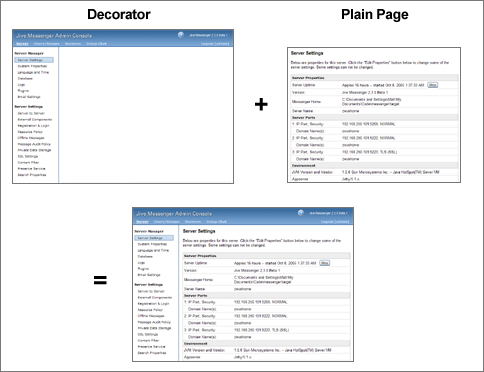
Creating pages that work with Sitemesh is easy. Simply create valid HTML pages and then use meta tags to send instructions to Sitemesh. When rendering the output, Sitemesh will use the instructions you provide to render the decorator along with any content in the body of your HTML page. The following meta tags can be used:
- pageID
- the ID of the page, which must match an entry in the admin console XML described above. Either a pageID or subPageID must be specified.
- subPageID
- the ID of the sub-page, which must match an entry in the admin console XML described above. Sub-pages are used for administrative actions related to a parent page ID. For example, editing or deleting a particular group. Either a pageID or subPageID must be specified.
- extraParams
- (Optional) extra parameters that should be passed in to the page. For example, on a page to delete a group it might be the ID of the group. Parameters must be URL encoded.
- decorator
- (Optional) overrides the Sitemesh decorator to use for the page. A decorator named
noneis available that will simply render the page without a decorator.
The following HTML snippet demonstrates a valid page:
Using i18n in your Plugins
It's possible to translate your plugin into multiple languages (i18n). To do so, use the following procedure:
- Create a "i18n" directory in the root directory of your plugin.
- Add each resource file using the
%[plugin_name]%_i18n "_" language ".properties"naming convention, where the[plugin_name]is the name of the plugin directory. See the translator guide for more information about resource bundles. - Convert Strings in your JSP files to refer to the internationalized keys. For example:
<%@ taglib uri="http://java.sun.com/jsp/jstl/core" prefix="c" %> <%@ taglib uri="http://java.sun.com/jsp/jstl/fmt" prefix="fmt" %> ... <fmt:message key="some.key.name" /> -
Internationalize Strings in your Java files using the LocaleUtils class:
org.jivesoftware.util.LocaleUtils.getLocalizedString("some.key.name", "[plugin_name]"); -
Internationalize Strings in your plugin.xml file using the ${var} format:
<sidebar id="gateways" name="${plugin.sidebar.name}" description="${plugin.sidebar.description}"> <description>${plugin.description}</description>
Building the plugin
Your plugin project should define a Maven pom.xml file to build plugins. Your plugin can inherit from an
Openfire provided parent pom. This can be obtained through Ignite's Maven repository. An example of such
a pom file is shown below.
To build the plugin, build the maven package goal. Typically, this is done as such:
./mvnw clean package
When the build succeeds, the target/ folder in your project will have several files. One file
is named PLUGINNAME-openfire-plugin-assembly.jar. This is the Openfire plugin
Note: Before you provide the plugin jar file to Openfire, it must be renamed! Remove
-heapdump-openfire-plugin-assembly from the file name. For example: a file named
demo-openfire-plugin-assembly.jar should be renamed to demo.jar
If you create a src/web/WEB-INF/web.xml file, any servlets registered there will be initialized when the
plugin starts up. Only servlet registrations and servlet mappings will be honored from the web.xml file.
Note: this feature is implemented by merging your custom web.xml file into the web.xml file generated by the
JSP compilation process.
Implementing Your Plugin
Plugins have full access to the Openfire API. This provides a tremendous amount of flexibility for what plugins can accomplish. However, there are several integration points that are the most common:
Register a plugin as a Component.
Components receive all packets addressed to a particular sub-domain. For example,
test_component.example.com. So, a packet sent to joe@test_component.example.com
would be delivered to the component. Note that the sub-domains defined as components are unrelated to DNS
entries for sub-domains. All XMPP routing at the socket level is done using the primary server domain
(example.com in the example above); sub-domains are only used for routing within the XMPP server.
Register a plugin as an IQHandler
IQ handlers respond to IQ packets with a particular element name and namespace. The following code snippet demonstrates how to register an IQHandler:
Register a plugin as a PacketInterceptor
Register the plugin as a PacketInterceptor to receive all packets being sent through the system and optionally reject them. For example, an interceptor could reject all messages that contained profanity or flag them for review by an administrator.
Persisting settings
You can store persistent plugin settings as Openfire properties using the JiveGlobals.getProperty(String)
and JiveGlobals.setProperty(String, String) methods. Make your plugin a property listener to
listen for changes to its properties by implementing the org.jivesoftware.util.PropertyEventListener
method. You can register your plugin as a listener using the PropertyEventDispatcher.addListener(PropertyEventListener)
method. Be sure to unregister your plugin as a listener in your plugin's destroyPlugin() method.
CSRF protection
Admin pages are liable to CSRF attacks. Openfire provides facilities to aid plugin authors to protect against these attacks on their admin pages. To enable CSRF protection:
- Set the plugin.xml
minServerVersionto 4.5.0 or above as this is when support was added. - Set the plugin.xml
csrfProtectionEnabledtotrueto enable CSRF protection for the plugin. This will;- Guard against CSRF attacks for all requests to admin pages except GET requests
- Set a servlet request attribute with key "csrf"
- Ensure that GET requests do not modify any settings or change any data as this protection is not enabled for GET requests
- Ensure that any form submitted in the admin page has a field called
csrfwhose value is that defined by the request attribute "csrf" - for example:
<input name="csrf" value="<c:out value="${csrf}"/>" type="hidden">
If a CSRF attack is detected, the admin page will be reloaded (with a simple HTTP GET request) with
the session attribute FlashMessageTag.ERROR_MESSAGE_KEY set to indicate the problem - it's
therefore advised to include the <admin:FlashMessage/> at the top of your JSP page.
NOTE: It is still important to ensure that all your output is properly escaped using
<c:out> tags or the equivalent.
Plugin FAQ
Can I deploy a plugin as a directory instead of a JAR?
No, all plugins must be deployed as JAR or WAR files. When a JAR or WAR is not present for the plugin, Openfire assumes that the file has been deleted and that the users wants to destroy the plugin, so it also deletes the directory.
I've made a change to an existing plugin but can't get it to install when I upload it. Why?
Naming is important. The uploaded JAR must match name with the plugin (i.e. the POM artifactId). For example,
the Monitoring and Archiving Plugin must be uploaded as monitoring.jar rather than
my_better_monitoring.jar.
If you're compiling using the maven-assembly-plugin, be sure to look at the config in the
example plugin.