LDAP Guide
Introduction
This document details how to configure your Openfire installation to use an external directory such as Open LDAP or Active Directory. Integration with a directory lets users authenticate using their directory username and password. Optionally, you can configure Openfire to load user profile and group information from the directory. Any group in Openfire can be designated as a shared group, which means that you can pre-populate user's rosters using directory groups.
Background
LDAP (Lightweight Directory Access Protocol) has emerged as a dominant standard for user authentication and for storage of user profile data. It serves as a powerful tool for large organizations (or those organizations integrating many applications) to simplify user management issues. Many LDAP servers are available, such as Open LDAP, Active Directory, and Novell's eDirectory.
By default, Openfire stores all user data in its database and performs authentication using database lookups. The LDAP module replaces that functionality and allows Openfire to:
- Use a LDAP server to authenticate a user's identity.
- Load user profile information from a LDAP directory.
- Load group information from an LDAP directory.
This document will guide you through configuring LDAP support in Openfire. These instructions assume that you're a competent LDAP user, and that you're familiar with Openfire setup issues.
Configuration
The Openfire setup tool includes an easy to use LDAP setup wizard.
Choose the LDAP option on the Profile Settings page to configure directory integration.
The wizard along with in-line help will guide you through the rest of the process.
Specific tips for working with Active Directory are noted below.
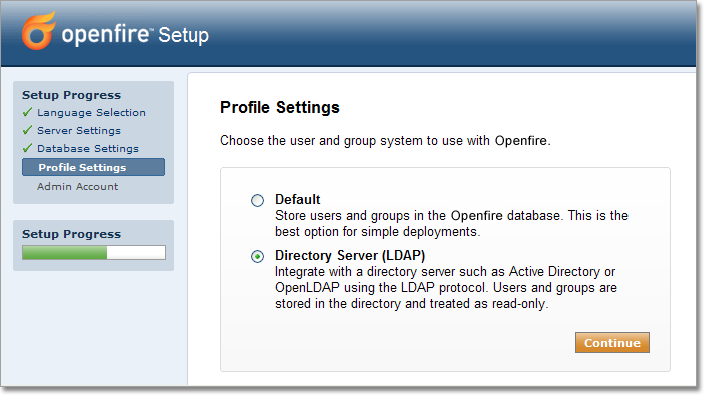
If you have already completed the setup process but need to enable LDAP integration, you
can re-run the setup tool. To do so:
- Stop Openfire.
- Edit conf/openfire.xml in your Openfire installation folder and set <setup>true</setup> to <setup>false</setup>.
- Restart Openfire and enter the setup tool.
Working with Active Directory
Microsoft's Active Directory is a broadly deployed directory system that supports the LDAP protocol. You'll be prompted for several LDAP fields when connecting to Active Directory servers, some of which are detailed below:
- Base DN
The base DN describes where to load users and groups. If you're using a default Active Directory setup, all user accounts and groups are located in the "Users" folder under your domain. In LDAP form, that's cn=Users;dc=<Your Domain>. To get more specific, say your domain is activedirectory.jivesoftware.com. In that case, your base DN would be cn=Users;dc=activedirectory,dc=jivesoftware,dc=com. If you've customized where users are stored, you'll just need to replicate that folder structure using LDAP syntax.
- Administrator DN
By default, Active Directory does not allow anonymous LDAP connections. Therefore, you'll need to enter the DN of a user that's allowed to connect to the server and read all user and group data. Unless you've created a special user account for this purpose, an easy choice is to use the built-in administrator account. By default, the administrator DN is in the form cn=Administrator,dc=<Your Domain>. Using our previous example, cn=Administrator,cn=users,dc=activedirectory,dc=jivesoftware,dc=com.
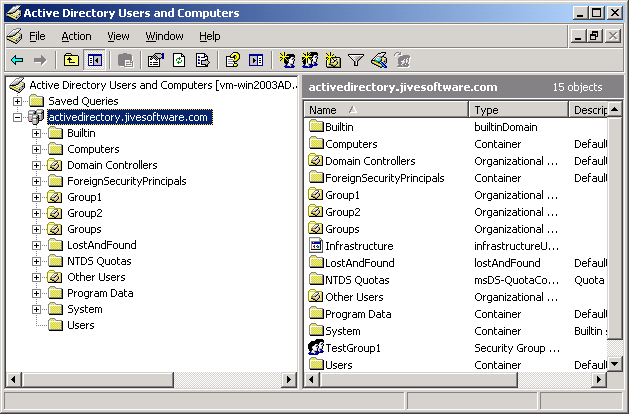
Manually Editing the Config File
If you prefer to edit the configuration file to enable LDAP integration directly, use the following instructions. Open the configuration file conf/openfire.xml from your Openfire installation in your favorite editor and add or change the following settings. Properties flagged with ( *) must be set. Properties flagged with (**) must be set in order to enable LDAP group support, all other properties are optional:
-
Main Settings
- provider.user.className * -- set the value to "org.jivesoftware.openfire.ldap.LdapUserProvider".
- provider.auth.className * -- set the value to "org.jivesoftware.openfire.ldap.LdapAuthProvider".
- ldap.host * -- LDAP server host; e.g. localhost or machine.example.com, etc. It is possible to use many LDAP servers but all of them should share the same configuration (e.g. SSL, baseDN, admin account, etc). To specify many LDAP servers use the comma or the white space character as delimiter.
- ldap.port -- LDAP server port number. If this property is not set, the default value is 389.
- ldap.readTimeout -- The value of this property is the string representation of an integer representing the read timeout in milliseconds for LDAP operations. If the LDAP provider doesn't get an LDAP response within the specified period, it aborts the read attempt. The integer should be greater than zero. An integer less than or equal to zero means no read timeout is specified which is equivalent to waiting for the response infinitely until it is received which defaults to the original behavior. Requires Java 1.6 or later.
- ldap.baseDN * -- the starting DN that searches for users will performed with. The entire subtree under the base DN will be searched for user accounts.
- ldap.alternateBaseDN -- a second DN in the directory can optionally be set. If set, the alternate base DN will be used for authentication, loading single users and displaying a list of users. Content in the base DN and the alternate DN will be treated as one.
- ldap.adminDN -- a directory administrator's DN. All directory operations will be performed with this account. The admin must be able to perform searches and load user records. The user does not need to be able to make changes to the directory, as Openfire treats the directory as read-only. If this property is not set, an anonymous login to the server will be attempted.
- ldap.adminPassword -- the password for the directory administrator.
- ldap.usernameField -- the field name that the username lookups will be performed on. If this property is not set, the default value is uid. Active Directory users should try the default value sAMAccountName.
- ldap.nameField -- the field name that holds the user's name. If this property is not set, the default value is cn. Active Directory users should use the default value displayName.
- ldap.emailField -- the field name that holds the user's email address. If this property is not set, the default value is mail. Active Directory users should use the the default value mail.
- ldap.searchFields -- the LDAP fields that will be used for user searches. If this property is not set, the username, name, and email fields will be searched. An example value for this field is "Username/uid,Name/cname". That searches the uid and cname fields in the directory and labels them as "Username" and "Name" in the search UI. You can add as many fields as you'd like using comma-delimited "DisplayName/Field" pairs. You should ensure that any fields used for searching are properly indexed so that searches return quickly.
- ldap.searchFilter -- an optional search filter to append to the default filter when
loading users. The default search filter is created using the attribute specified by
ldap.usernameField. For example, if the username field is "uid", then the default search
filter would be "(uid={0})" where {0} is dynamically replaced with the username being searched
for.
The most common usage of a search filter is to limit the entries that are users based on objectClass. For example, a reasonable search filter for a default Active Directory installation is "(objectClass=organizationalPerson)". When combined with the default filter, the actual search executed would be "(&(sAMAccountName={0})(objectClass=organizationalPerson))". - ldap.subTreeSearch -- by default, Openfire will search the entire LDAP sub-tree (starting at the base DN) when trying to load users. If this property is set to false, then sub-tree searching is disabled and users will only be loaded directly from the base DN. Disabling sub-tree can improve performance, but it will fail to find users if your directory is setup to use sub-folders under the base DN.
- provider.group.className ** -- set the value to "org.jivesoftware.openfire.ldap.LdapGroupProvider".
- ldap.groupNameField ** -- the field name that the groupname lookups will be performed on. If this property is not set, the default value is cn.
- ldap.groupMemberField -- the field name that holds the members in a group. If this property is not set, the default value is member.
- ldap.groupDescriptionField -- the field name that holds the description a group. If this property is not set, the default value is description.
- ldap.posixMode ** -- a value of "true" means that users are
stored within the group by their user name alone. A value of "false" means that users are
stored by their entire DN within the group. If this property is not set, the default value
is false. The posix mode must be set correctly for your server in
order for group integration to work. Posix modes for common LDAP servers:
- ActiveDirectory: false
- ldap.groupSearchFilter -- an optional search filter to append to the default filter when
loading groups. The default group search filter is created using the attribute specified
by ldap.groupNameField. For example, if the group name field is "cn", then the default
group search filter would be "(cn={0})" where {0} is dynamically replaced with the group
name being searched for.
The most common usage of a search filter is to limit the entries that are groups based on objectClass. For example, a reasonable search filter for a default Active Directory installation is "(objectClass=group)". When combined with the default filter, the actual search executed would be "(&(cn={0})(objectClass=group))". - ldap.debugEnabled -- a value of "true" if debugging should be turned on. When on, trace information about buffers sent and received by the LDAP provider is written to System.out
- ldap.sslEnabled -- a value of "true" to enable SSL connections to your LDAP server. If you enable SSL connections, the LDAP server port number most likely should be changed to 636.
- ldap.initialContextFactory -- the name of the class that should be used as an initial context factory. if this value is not specified, "com.sun.jndi.ldap.LdapCtxFactory" will be used instead. Most users will not need to set this value.
- ldap.autoFollowReferrals -- a value of "true" indicates that LDAP referrals should be automatically followed. If this property is not set or is set to "false", the referral policy used is left up to to the provider. A referral is an entity that is used to redirect a client's request to another server. A referral contains the names and locations of other objects. It is sent by the server to indicate that the information that the client has requested can be found at another location (or locations), possibly at another server or several servers.
- ldap.connectionPoolEnabled -- a value of "false" disables LDAP connection pooling. If this property is not set, the default value is "true".
Group Settings
Connection Settings
Below is a sample config file section:
<jive>
...
<ldap>
<host></host>
<port>389</port>
<usernameField>uid</usernameField>
<nameField>cn</nameField>
<emailField>mail</emailField>
<baseDN>ou=People;dc=example;dc=com</baseDN>
<adminDN>cn=Directory Administrator</adminDN>
<adminPassword></adminPassword>
</ldap>
<provider>
<user>
<className>org.jivesoftware.openfire.ldap.LdapUserProvider</className>
</user>
<auth>
<className>org.jivesoftware.openfire.ldap.LdapAuthProvider</className>
</auth>
<group>
<className>org.jivesoftware.openfire.ldap.LdapGroupProvider</className>
</group>
</provider>
...
</jive>
You'll most likely want to change which usernames are authorized to login to the admin console. By default, only the user with username "admin" is allowed to login. However, you may have different users in your LDAP directory that you'd like to be administrators. The list of authorized usernames is controlled via the admin.authorizedUsernames property. For example, to let the usersnames "joe" and "jane" login to the admin console:
<jive>
...
<admin>
...
<authorizedUsernames>joe, jane</authorizedUsernames>
</admin>
...
</jive>
By default, Openfire will load all objects under the baseDN that have the attribute specified by ldap.usernameField. In the case that the username field is set to "uid", the search for all users would be "(uid=*)". However, there are cases when this logic does not work -- for example, when a directory contains other objects besides users but all objects share "uid" as a unique identifier field. In that case, you may need to specify a custom search filter using ldap.searchFilter. As an example, a search filter for all users with a "uid" and a "cn" value of "joe" would be:
(&(uid={0})(cn=joe))
The "{0}" value in the filter above is a token that should be present in all custom search filters. It will be dynamically replaced with "*" when loading the list of all users or a username when loading a single user.
Some custom search filters may include reserved XML entities such as "&". In that case, you must enter the search filter into the openfire.xml file using CDATA:
<searchFilter><![CDATA[(&(sAMAccountName={0})(|(givenName=GEORGE)(givenName=admin)))]]></searchFilter>
Some LDAP servers or application servers may require that a different LDAP initial context factory be used rather than the default (com.sun.jndi.ldap.LdapCtxFactory). You can set a custom initial context factory by adding the following to openfire.xml:
<ldap>
... other ldap settings here
<initialContextFactory>com.foo.factoryClass</initialContextFactory>
</ldap>
The default LDAP provider (Sun's) support pooling of connections to the LDAP
server. Connection pooling can greatly improve performance, especially on
systems with high load. Connection pooling is enabled by default, but can
be disabled by setting the Jive property ldap.connectionPoolEnabled
to false:
<ldap>
... other ldap settings here
<connectionPoolEnabled>false</connectionPoolEnabled>
</ldap>
You should set several Java system properties to change default pool settings. For more information, see the following pages:
- http://java.sun.com/products/jndi/tutorial/ldap/connect/pool.html
- http://java.sun.com/products/jndi/tutorial/ldap/connect/config.html
Note that if you turn on LDAP debugging, connection pooling will not be enabled. If SSL LDAP mode is enabled, you must set a system property to enable pooling of SSL LDAP connections.
The LDAP vCard provider will expose LDAP profile information as vCard data for XMPP clients that support the XMPP vCard extension. First, enable the provider:
<provider>
...
<vcard>
<className>org.jivesoftware.openfire.ldap.LdapVCardProvider</className>
</vcard>
...
</provider>
Next, you must add mappings between LDAP fields and vCard fields in the openfire.xml file. The vcard attributes are configured by adding an attrs="attr1,attr2" attribute to the vcard elements. Arbitrary text can be used for the element values as well as MessageFormat style placeholders for the ldap attributes. For example, if you wanted to map the LDAP attribute displayName to the vcard element FN, the XML snippet would be: <FN attrs="displayName">{0}</FN>
The vCard XML must be escaped in CDATA and must also be well formed. It is the exact XML this provider will send to a client after after stripping attr attributes and populating the placeholders with the data retrieved from LDAP. This system should be flexible enough to handle any client's vCard format. An example mapping follows.
<ldap>
<vcard-mapping>
<![CDATA[
<vCard xmlns='vcard-temp'>
<FN>{displayName}</FN>
<NICKNAME>{uid}</NICKNAME>
<BDAY>{dob}</BDAY>
<ADR>
<HOME/>
<EXTADR>Ste 500</EXTADR>
<STREET>317 SW Alder St</STREET>
<LOCALITY>Portland</LOCALITY>
<REGION>Oregon</REGION>
<PCODE>97204</PCODE>
<CTRY>USA</CTRY>
</ADR>
<TEL>
<HOME/>
<VOICE/>
<NUMBER>{telephoneNumber}</NUMBER>
</TEL>
<EMAIL>
<HOME/>
<INTERNET/>
<PREF/>
<USERID>{mail}</USERID>
</EMAIL>
<TITLE>{title}</TITLE>
<ROLE></ROLE>
<ORG>
<ORGNAME>{o}</ORGNAME>
<ORGUNIT></ORGUNIT>
</ORG>
<URL>{labeledURI}</URL>
<DESC>uid: {uidNumber} home: {homeDirectory} shell: {loginShell}</DESC>
</vCard>
]]>
</vcard-mapping>
</ldap>
LDAP FAQ
Can I create new users through Openfire when using LDAP?
- No, Openfire treats LDAP directories as read-only. Therefore, it's
not possible to create or edit users through the application.
- Several popular LDAP servers such as OpenLDAP do not support server-side
sorting of search results. On those servers, users will appear out of order.
However, you can enable client-side sorting of search results by setting
ldap.clientSideSorting to true in the XML configuration file.
- If you can no longer login to the admin console after switching, one of two
things most likely happened:
- By default, only the username "admin" is allowed to login to the admin console. Your directory may not contain a user with a username of "admin". In that case, you should modify the list of usernames authorized to login to the admin console (see above).
- You may have set the baseDN to an incorrect value. The LDAP module recursively searches for users under the node in the directory specified by the baseDN. When the baseDN is incorrect, no users will be found.